Using Headless Chrome with Python Selenium

To improve QA, I’ve helped modify project management processes, recruited a team of exploratory testers, and built automated testing tools for continuous integration as a QA Engineer. Most of the tools I build use open-source or free libraries.
Below is a guide for my open-source Github repo with 100,000+ docker image pulls to help development teams and freelance developers set up their own automated tests.
Our Task
We will go through the process step-by-step to see how to set up a test with Selenium, which automates browsers to perform tests. In this example, we will use headless Chrome to load our website and perform a simple click on the button we want to test on the site.
Setting up the Headless chrome
Starting up a Chrome browser in Docker to run a Selenium test takes just a minute. Once it works, it works with any automated CI builds.
Here is an example:
First, open your terminal and go to your working directory.
$ cd [your working directory]
Then pull and run this docker image from joyzoursky/python-chromedriver. We will run the Selenium test inside the Docker container.
$ docker run -it -v $(pwd):/usr/workspace joyzoursky/python-chromedriver:3.6-alpine3.7-selenium sh
Unable to find image 'joyzoursky/python-chromedriver:3.6-alpine3.7-selenium' locally
3.6-alpine3.7-selenium: Pulling from joyzoursky/python-chromedriver
ff3a5c916c92: Pull complete
471170bb1257: Pull complete
d487cc70216e: Pull complete
9358b3ca3321: Pull complete
78b9945f52f1: Pull complete
66eb40d9fb29: Pull complete
36cb996dbd54: Pull complete
8e6f0ca23b1a: Pull complete
d5a3895f190c: Pull complete
Digest: sha256:c51c240f1a472b0f252e96cd39678c7d039b757b83e46bf8ed182e95caaf02e7
Status: Downloaded newer image for joyzoursky/python-chromedriver:3.6-alpine3.7-selenium
Now the container is ready. Let’s move to the workspace and try out the code.
/ # cd /usr/workspace/
Now, we can script our test
Let’s start Python.
/usr/workspace # python
Python 3.6.4 (default, Jan 10 2018, 05:20:21)
[GCC 6.4.0] on linux
Type "help", "copyright", "credits" or "license" for more information.
>>>
Before trying the code, import the Selenium webdriver from the pre-installed package.
>>> from selenium import webdriver
Then let’s start the headless Chrome. Some options are required to pass to the driver to avoid crashing during startup.
>>> chrome_options = webdriver.ChromeOptions()
>>> chrome_options.add_argument('--no-sandbox')
>>> chrome_options.add_argument('--window-size=1420,1080')
>>> chrome_options.add_argument('--headless')
>>> chrome_options.add_argument('--disable-gpu')
>>> driver = webdriver.Chrome(chrome_options=chrome_options)
Now the browser is already opened in the container, but we cannot see it. Let’s try to go to this website and check the inner text of the top right button.
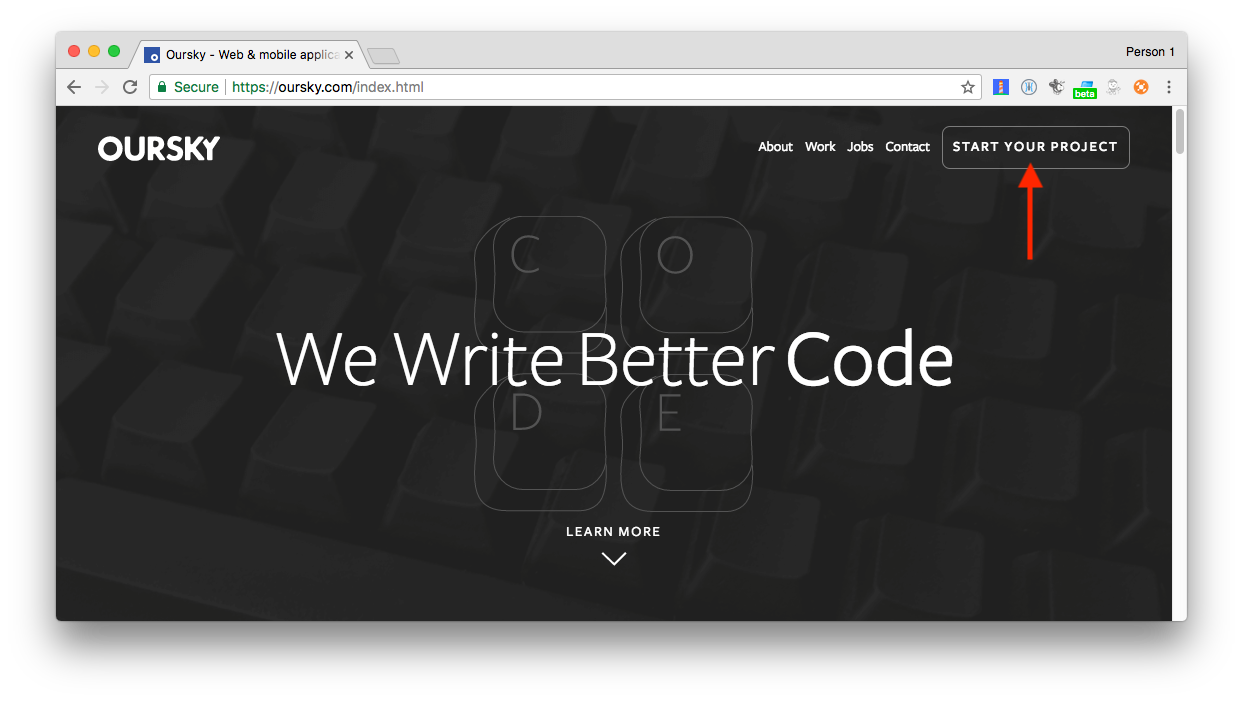
>>> driver.get('https://www.oursky.com/')
>>> el = driver.find_element_by_class_name('btn-header')
>>> el.text
'START YOUR PROJECT'
Let’s find the element we wish to interact with, for example the button in the header “btn-header”.
Got it! Now, let’s try to trigger a click on the button.
>>> el.click()
>>> driver.current_url
'https://oursky.com/enquiry/general/'
Success! The driver goes to the expected URL after clicking the button.
You can now run your scripts in the container, or use the image in a CI build script. You can also build your own image with more pip packages installed, so you can automate more powerful tests.
Enjoy!
You may find the GitHub repository of the docker image here with the testing environment set up.
Also take a look at the full Python Selenium script example, so you can customize it into your own test.
Recommended Courses:
Python Network Programming - Part 2: Multivendor Environment
☞ http://bit.ly/2GLlUoR
Learn Python Prgramming Language From Beginning to Advanced
☞ http://bit.ly/2HlJmGl
Learn to create your first website and RESTful API using Python and Flask.
☞ http://bit.ly/2IFp89V
Python 3, be a paid scripting professional
☞ http://on.edupioneer.net/BJGaSGm8M
Python for Data Analysis and Visualization - 32 HD Hours !
☞ http://bit.ly/2H7G6Rn
Suggest:
☞ Python Tutorials for Beginners - Learn Python Online
☞ Complete Python Tutorial for Beginners (2019)
☞ Python Programming Tutorial | Full Python Course for Beginners 2019
☞ Learn Python in 12 Hours | Python Tutorial For Beginners