How to Get Started with Material Design for Bootstrap

As a SitePoint reader, you’re undoubtedly interested in creating bleeding-edge, sophisticated web sites and applications. You may not write everything from scratch, but you want a deep understanding of the code. You need nothing more than a text editor to build your next award-winning masterpiece.
Unfortunately, working life isn’t always so simple. You could be taking your first steps toward becoming a web development ninja. Your boss may want something completed within hours rather than days. Your client could be at the lower end of the budgetary spectrum. You need something practical developed quickly and painlessly within a few hours.
Many would consider a CMS such as WordPress. It’s a good option but it can be overkill and take too much time. Novice coders may be daunted by hosting requirements, PHP set-ups, MySQL database creation and the WordPress ecosystem. Even if your initial installation goes smoothly, you need to locate, install, configure and use appropriate themes and plugins.
Enter the MDBootstrap UI Kit
Fortunately, there is an easier alternative. Material Design for Bootstrap (mdbootstrap.com) provides a set of slick, responsive page templates, layouts, components and widgets to rapidly build web pages. There’s no complication or fuss: you just copy and paste code into one or more HTML files. It’ll help if you have a basic understanding of client-side web development but even those with a rudimentary knowledge of HTML can build an attractive page within minutes.
The free edition has more than 400 components to choose from. The commercial PRO edition contains more than 2,000 components with additional templates, tutorials, tools, and support. Both editions come in jQuery, Angular 4, or React flavors so you can select the most appropriate framework (if in doubt, stick with jQuery, which has a shallower learning curve and legacy browser support). If necessary, your resulting page templates can be imported into WordPress so your client can add and update content.
Here’s the final product we’ll be building in this tutorial:
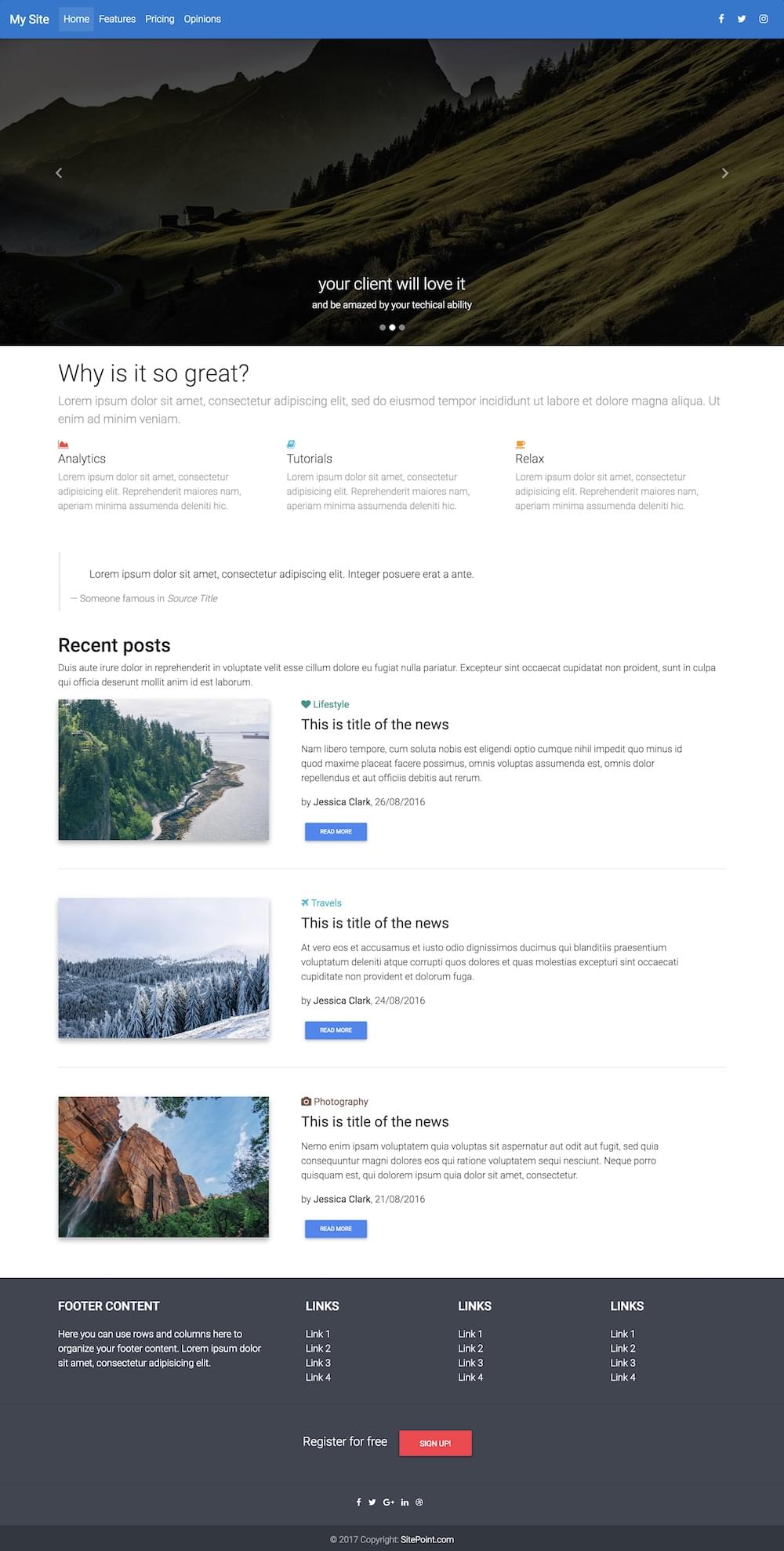
You can check out a live preview of our finished product here.
To create this, we’ll be incorporating a range of elements from Material Design for Bootstrap:
- Navigation
- A carousel
- A feature overview section
- Blockquote styling from the typography library
- A recent posts section
- … and a footer
Install MDBootstrap by downloading and extracting the ZIP file to an appropriate location on your PC. You can use any folder since most pages will open in a browser directly from your file system. That said, I’d recommend you place them in a web server folder — especially if you intend to use JavaScript-powered components. If you don’t have a server installed, a quick option is http-server for Node.js (which exposes the current folder as a web root) or an all-in-one package such as XAMPP. Alternatively, you may be able to upload the files to your web host and edit there using a compatible editor such as codeanywhere.
Your First MDBootstrap Page
Open index.html in your web browser and you’ll see a home page with a welcome message:
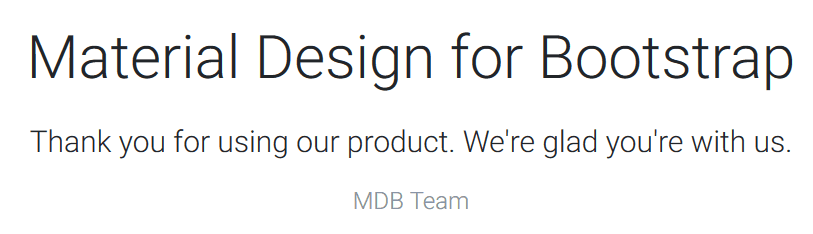
Now open index.html in your text editor or IDE of choice (perhaps the fabulous and free VS Code or Atom). Delete the lines of HTML between:
<!-- Start your project here-->
and
<!-- /Start your project here-->
then replace them with:
<div class="container-fluid">
<h1>Welcome</h1>
<p>This is my first MDBootstrap page.</p>
</div>
The code defines a container which provides a margin and responds to the browser width. It contains a title and paragraph:
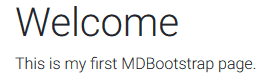
Copying HTML and CSS
You’re now ready to insert your own components. Head over to mdbootstrap.com and click the menu icon at the top-left of the page. A long list of categorized components can be selected.
Most components require you to insert HTML into your page. Some also require additional CSS styles which should be copied and pasted into the (initially empty) css/style.css file. A link to this stylesheet is already provided in the HTML <head>:
<link href="css/style.css" rel="stylesheet">
Creating an Advanced Layout
Now we’ll start building the more advanced layout that we previewed at the start of the tutorial.
Make sure you revert back to an empty page by removing the code between:
<!-- Start your project here-->
and
<!-- /Start your project here-->
Add Navigation
The MDBootstrap Layout / Navigation provides a variety of options which collapse to hamburger menus when space is limited. The Regular Fixed Navbar HTML can be copied into the page immediately after <!-- Start your project here-->.
I’ve added a couple of tweaks:
bg-pinkin thenavclass has been changed tobg-blue, and- the
Navbartitle has been changed toMy Site.
<!--Main Navigation-->
<header>
<nav class="navbar fixed-top navbar-expand-lg navbar-dark bg-blue scrolling-navbar">
<a class="navbar-brand" href="#"><strong>My Site</strong></a>
<button class="navbar-toggler" type="button" data-toggle="collapse" data-target="#navbarSupportedContent" aria-controls="navbarSupportedContent" aria-expanded="false" aria-label="Toggle navigation">
<span class="navbar-toggler-icon"></span>
</button>
<div class="collapse navbar-collapse" id="navbarSupportedContent">
<ul class="navbar-nav mr-auto">
<li class="nav-item active">
<a class="nav-link" href="#">Home <span class="sr-only">(current)</span></a>
</li>
<li class="nav-item">
<a class="nav-link" href="#">Features</a>
</li>
<li class="nav-item">
<a class="nav-link" href="#">Pricing</a>
</li>
<li class="nav-item">
<a class="nav-link" href="#">Opinions</a>
</li>
</ul>
<ul class="navbar-nav nav-flex-icons">
<li class="nav-item">
<a class="nav-link"><i class="fa fa-facebook"></i></a>
</li>
<li class="nav-item">
<a class="nav-link"><i class="fa fa-twitter"></i></a>
</li>
<li class="nav-item">
<a class="nav-link"><i class="fa fa-instagram"></i></a>
</li>
</ul>
</div>
</nav>
</header>
<!--Main Navigation-->
The result:

Add a Carousel
I’m not a big fan of carousels but clients usually love them. The MDBootstrap JavaScript / Carousel provides numerous options but we’ll use the Basic Example by pasting the HTML immediately after the navigation menu:
<!--Carousel Wrapper-->
<div id="carousel-example-2" class="carousel slide carousel-fade" data-ride="carousel">
<!--Indicators-->
<ol class="carousel-indicators">
<li data-target="#carousel-example-2" data-slide-to="0" class="active"></li>
<li data-target="#carousel-example-2" data-slide-to="1"></li>
<li data-target="#carousel-example-2" data-slide-to="2"></li>
</ol>
<!--/.Indicators-->
<!--Slides-->
<div class="carousel-inner" role="listbox">
<div class="carousel-item active">
<div class="view hm-black-light">
<img class="d-block w-100" src="https://mdbootstrap.com/img/Photos/Slides/img%20(68).jpg" alt="First slide">
<div class="mask"></div>
</div>
<div class="carousel-caption">
<h3 class="h3-responsive">Yeah, so carousels are a bit "meh"</h3>
<p>But...</p>
</div>
</div>
<div class="carousel-item">
<!--Mask color-->
<div class="view hm-black-strong">
<img class="d-block w-100" src="https://mdbootstrap.com/img/Photos/Slides/img%20(6).jpg" alt="Second slide">
<div class="mask"></div>
</div>
<div class="carousel-caption">
<h3 class="h3-responsive">your client will love it</h3>
<p>and be amazed by your techical ability</p>
</div>
</div>
<div class="carousel-item">
<!--Mask color-->
<div class="view hm-black-slight">
<img class="d-block w-100" src="https://mdbootstrap.com/img/Photos/Slides/img%20(9).jpg" alt="Third slide">
<div class="mask"></div>
</div>
<div class="carousel-caption">
<h3 class="h3-responsive">Be prepared</h3>
<p>to have money thrown at you!</p>
</div>
</div>
</div>
<!--/.Slides-->
<!--Controls-->
<a class="carousel-control-prev" href="#carousel-example-2" role="button" data-slide="prev">
<span class="carousel-control-prev-icon" aria-hidden="true"></span>
<span class="sr-only">Previous</span>
</a>
<a class="carousel-control-next" href="#carousel-example-2" role="button" data-slide="next">
<span class="carousel-control-next-icon" aria-hidden="true"></span>
<span class="sr-only">Next</span>
</a>
<!--/.Controls-->
</div>
<!--/.Carousel Wrapper-->
It’s a lot of code but don’t be afraid to change the image src attributes, h3 titles and p paragraph text. You can also add or remove <div class="carousel-item"> blocks as necessary.
Save and refresh your page in the browser:
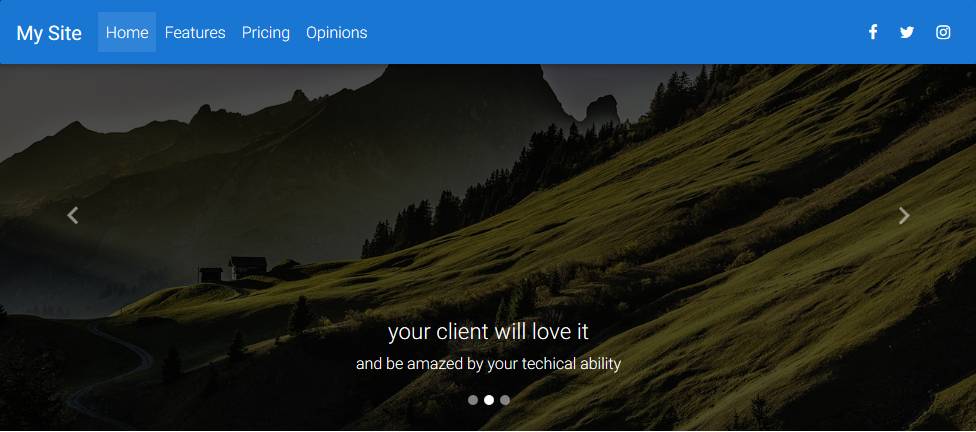
Adding Page Content
Our page now requires content. It’s best to place content components within a container so there’s a margin to the browser viewport:
<div class="container-fluid">
<!-- page content here -->
</div>
Add a Feature Section to the Page Content
MDBootstrap’s Sections / Features is a good starting point because it describes the essential aspects of a product or service. Copy the Features v.1 code within the container <div> added above:
<!--Section: Features v.1-->
<section class="section feature-box">
<!--Section heading-->
<h1 class="section-heading pt-4">Why is it so great?</h1>
<!--Section description-->
<p class="section-description lead grey-text">Lorem ipsum dolor sit amet, consectetur adipiscing elit, sed do eiusmod tempor incididunt ut labore et dolore magna aliqua. Ut enim ad minim veniam.</p>
<!--Grid row-->
<div class="row features-big">
<!--Grid column-->
<div class="col-md-4 mb-r">
<i class="fa fa-area-chart red-text"></i>
<h5 class="feature-title">Analytics</h5>
<p class="grey-text">Lorem ipsum dolor sit amet, consectetur adipisicing elit. Reprehenderit maiores nam, aperiam minima assumenda deleniti hic.</p>
</div>
<!--Grid column-->
<!--Grid column-->
<div class="col-md-4 mb-r">
<i class="fa fa-book cyan-text"></i>
<h5 class="feature-title">Tutorials</h5>
<p class="grey-text">Lorem ipsum dolor sit amet, consectetur adipisicing elit. Reprehenderit maiores nam, aperiam minima assumenda deleniti hic.</p>
</div>
<!--Grid column-->
<!--Grid column-->
<div class="col-md-4 mb-r">
<i class="fa fa-coffee orange-text"></i>
<h5 class="feature-title">Relax</h5>
<p class="grey-text">Lorem ipsum dolor sit amet, consectetur adipisicing elit. Reprehenderit maiores nam, aperiam minima assumenda deleniti hic.</p>
</div>
<!--Grid column-->
</div>
<!--Grid row-->
</section>
<!--Section: Features v.1-->
The result:
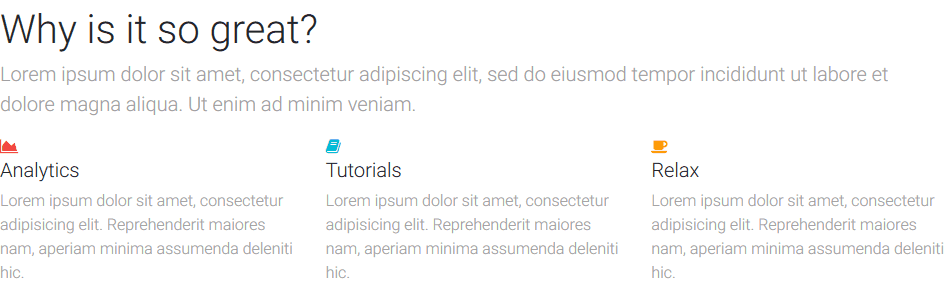
Add a Blockquote to Page Content
The MDBootstrap’s Content / Typography explains a range of text components including titles, paragraphs, and lists. We can use a blockquote section to add an inspirational quote to our page. The code should be placed immediately after feature section and remain within the container <div>:
<blockquote class="blockquote">
<p class="mb-0">Lorem ipsum dolor sit amet, consectetur adipiscing elit. Integer posuere erat a ante.</p>
<footer class="blockquote-footer">Someone famous in <cite title="Source Title">Source Title</cite></footer>
</blockquote>
Again, you can change the text to whatever you like then save and refresh:

Add a Recent Posts Section to Page Content
MDBootstrap provides a variety of Blog listing sections. A reasonable choice for our example page is Blog Listing v.3. Copy the code immediately after the blockquote within the container <div>:
<!--Section: Blog v.3-->
<section class="section extra-margins pb-3 text-center text-lg-left">
<!--Section heading-->
<h2 class="section-heading h2 pt-4">Recent posts</h2>
<!--Section description-->
<p class="section-description">Duis aute irure dolor in reprehenderit in voluptate velit esse cillum dolore eu fugiat nulla pariatur. Excepteur sint occaecat cupidatat non proident, sunt in culpa qui officia deserunt mollit anim id est laborum.</p>
<!--Grid row-->
<div class="row">
<!--Grid column-->
<div class="col-lg-4 mb-4">
<!--Featured image-->
<div class="view overlay hm-white-slight z-depth-1-half">
<img src="https://mdbootstrap.com/img/Photos/Others/img (38).jpg" class="img-fluid" alt="First sample image">
<a>
<div class="mask"></div>
</a>
</div>
</div>
<!--Grid column-->
<!--Grid column-->
<div class="col-lg-7 ml-xl-4 mb-4">
<!--Excerpt-->
<a href="" class="teal-text"><h6 class="pb-1"><i class="fa fa-heart"></i><strong> Lifestyle </strong></h6></a>
<h4 class="mb-3"><strong>This is title of the news</strong></h4>
<p>Nam libero tempore, cum soluta nobis est eligendi optio cumque nihil impedit quo minus id quod maxime placeat facere possimus, omnis voluptas assumenda est, omnis dolor repellendus et aut officiis debitis aut rerum.</p>
<p>by <a><strong>Jessica Clark</strong></a>, 26/08/2016</p>
<a class="btn btn-primary btn-sm">Read more</a>
</div>
<!--Grid column-->
</div>
<!--Grid row-->
<hr class="mb-5">
<!--Grid row-->
<div class="row mt-3">
<!--Grid column-->
<div class="col-lg-4 mb-4">
<!--Featured image-->
<div class="view overlay hm-white-slight z-depth-1-half">
<img src="https://mdbootstrap.com/img/Photos/Others/forest-sm.jpg" class="img-fluid" alt="Second sample image">
<a>
<div class="mask"></div>
</a>
</div>
</div>
<!--Grid column-->
<!--Grid column-->
<div class="col-lg-7 ml-xl-4 mb-4">
<!--Excerpt-->
<a href="" class="cyan-text"><h6 class="pb-1"><i class="fa fa-plane"></i><strong> Travels</strong></h6></a>
<h4 class="mb-3"><strong>This is title of the news</strong></h4>
<p>At vero eos et accusamus et iusto odio dignissimos ducimus qui blanditiis praesentium voluptatum deleniti atque corrupti quos dolores et quas molestias excepturi sint occaecati cupiditate non provident et dolorum fuga.</p>
<p>by <a><strong>Jessica Clark</strong></a>, 24/08/2016</p>
<a class="btn btn-primary btn-sm">Read more</a>
</div>
<!--Grid column-->
</div>
<!--Grid row-->
<hr class="mb-5">
<!--Grid row-->
<div class="row">
<!--Grid column-->
<div class="col-lg-4 mb-4">
<!--Featured image-->
<div class="view overlay hm-white-slight z-depth-1-half">
<img src="https://mdbootstrap.com/img/Photos/Others/img (35).jpg" class="img-fluid" alt="Third sample image">
<a>
<div class="mask"></div>
</a>
</div>
</div>
<!--Grid column-->
<!--Grid column-->
<div class="col-lg-7 ml-xl-4 mb-4">
<!--Excerpt-->
<a href="" class="brown-text"><h6 class="pb-1"><i class="fa fa-camera"></i><strong> Photography</strong></h6></a>
<h4 class="mb-3"><strong>This is title of the news</strong></h4>
<p>Nemo enim ipsam voluptatem quia voluptas sit aspernatur aut odit aut fugit, sed quia consequuntur magni dolores eos qui ratione voluptatem sequi nesciunt. Neque porro quisquam est, qui dolorem ipsum quia dolor sit amet, consectetur.</p>
<p>by <a><strong>Jessica Clark</strong></a>, 21/08/2016</p>
<a class="btn btn-primary btn-sm">Read more</a>
</div>
<!--Grid column-->
</div>
<!--Grid row-->
</section>
<!--Section: Blog v.3-->
Change the titles, text and images to whatever you require then save and refresh:
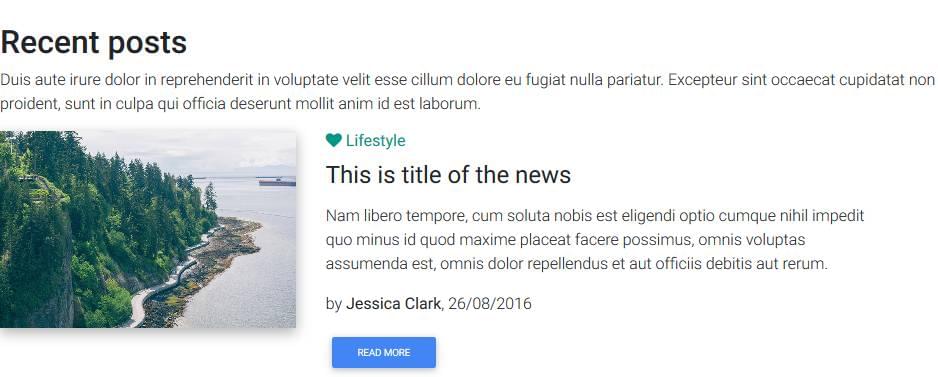
Add a Footer
A range of page footers can be found in MDBootstrap’s Components / Footer section. I’ve chosen the Advanced Footer – the code must be placed immediately before the closing <!-- /Start your project here--> and be careful not to place it within the content container <div>:
<!--Footer-->
<footer class="page-footer center-on-small-only stylish-color-dark">
<!--Footer Links-->
<div class="container">
<div class="row">
<!--First column-->
<div class="col-md-4">
<h5 class="title mb-4 mt-3 font-bold">Footer Content</h5>
<p>Here you can use rows and columns here to organize your footer content. Lorem ipsum dolor sit
amet, consectetur adipisicing elit.</p>
</div>
<!--/.First column-->
<hr class="clearfix w-100 d-md-none">
<!--Second column-->
<div class="col-md-2 mx-auto">
<h5 class="title mb-4 mt-3 font-bold">Links</h5>
<ul>
<li><a href="#!">Link 1</a></li>
<li><a href="#!">Link 2</a></li>
<li><a href="#!">Link 3</a></li>
<li><a href="#!">Link 4</a></li>
</ul>
</div>
<!--/.Second column-->
<hr class="clearfix w-100 d-md-none">
<!--Third column-->
<div class="col-md-2 mx-auto">
<h5 class="title mb-4 mt-3 font-bold">Links</h5>
<ul>
<li><a href="#!">Link 1</a></li>
<li><a href="#!">Link 2</a></li>
<li><a href="#!">Link 3</a></li>
<li><a href="#!">Link 4</a></li>
</ul>
</div>
<!--/.Third column-->
<hr class="clearfix w-100 d-md-none">
<!--Fourth column-->
<div class="col-md-2 mx-auto">
<h5 class="title mb-4 mt-3 font-bold ">Links</h5>
<ul>
<li><a href="#!">Link 1</a></li>
<li><a href="#!">Link 2</a></li>
<li><a href="#!">Link 3</a></li>
<li><a href="#!">Link 4</a></li>
</ul>
</div>
<!--/.Fourth column-->
</div>
</div>
<!--/.Footer Links-->
<hr>
<!--Call to action-->
<div class="call-to-action">
<ul>
<li>
<h5 class="mb-1">Register for free</h5>
</li>
<li><a href="" class="btn btn-danger btn-rounded">Sign up!</a></li>
</ul>
</div>
<!--/.Call to action-->
<hr>
<!--Social buttons-->
<div class="social-section text-center">
<ul>
<li><a class="btn-floating btn-sm btn-fb"><i class="fa fa-facebook"> </i></a></li>
<li><a class="btn-floating btn-sm btn-tw"><i class="fa fa-twitter"> </i></a></li>
<li><a class="btn-floating btn-sm btn-gplus"><i class="fa fa-google-plus"> </i></a></li>
<li><a class="btn-floating btn-sm btn-li"><i class="fa fa-linkedin"> </i></a></li>
<li><a class="btn-floating btn-sm btn-dribbble"><i class="fa fa-dribbble"> </i></a></li>
</ul>
</div>
<!--/.Social buttons-->
<!--Copyright-->
<div class="footer-copyright">
<div class="container-fluid">
© 2017 Copyright: <a href="https://www.sitepoint.com"> SitePoint.com </a>
</div>
</div>
<!--/.Copyright-->
</footer>
<!--/.Footer-->
Change the links and text as necessary then save and refresh:
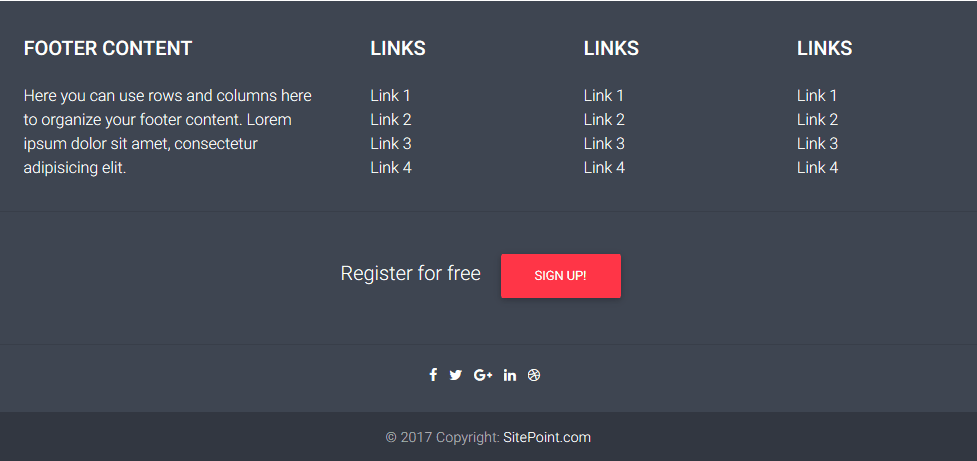
Our page is now complete. The whole creation took no more than a few minutes — although remember to spare some time to change the default text and upload your creation to a suitable web host!
More Information About MDBootstrap
For more information, refer to Material Design for Bootstrap and watch the five-minute “Quick Start” tutorial. A number of free tutorials are also available including:
The 400 components in the free edition provides a no-obligation way to assess the system before you upgrade to the commercial PRO edition.
**Recommended Courses: **
JavaScript for beginners in 1 hour
☞ https://goo.gl/PDjgPg
The complete Javascript ES6 course.
☞ https://goo.gl/BJXzZb
Learn JavaScript for Beginners
☞ https://goo.gl/fxzCbt
Javascript Programing With Code Example
☞ https://goo.gl/ywobHr
Suggest:
☞ JavaScript Programming Tutorial Full Course for Beginners
☞ Javascript Project Tutorial: Budget App
☞ Learn JavaScript - Become a Zero to Hero
☞ E-Commerce JavaScript Tutorial - Shopping Cart from Scratch