Building a WordPress Plugin with Vue

Vue.js is a very popular progressive JavaScript library for building modern and rich user interfaces similar to Angular and React in terms of popularity, performance and component-based architecture. We’ll dive into the entire process of building a very simple WordPress plugin with a Vue interface that interacts with the WordPress REST API through the JavaScript Fetch API.
We’ll create a shortcode that will allow us to add a latest published posts widget in our WordPress website. The UI of the widget is a Vue app which fetches the latest published posts via the /wp-json/wp/v2/posts?filter[orderby]=date WP-API endpoint.
This tutorial assumes some familiarity with Vue.js. We’ll see how to create a Vue instance, use life-cycle hooks like mounted(), and also the JavaScript Fetch API to interact with the WordPress REST API.
Creating a WordPress Plugin
In this section, we’ll see how to create a WordPress plugin that registers a shortcode in a few steps.
Create a Folder in wp-content/plugins
Let’s start by creating the back-end part of our plugin. Plugins live inside the wp-content/plugins folder. Navigate to this folder inside your WordPress installation folder and create a sub-folder for your plugin. Let’s call it vueplugin:
cd /var/www/html/wp-content/plugins
mkdir vueplugin
Inside your plugin folder, create a vueplugin.php file and add the initial content:
<?php
/*
Plugin Name: Latest Posts
Description: Latest posts shortcode
Version: 1.0
*/
These comments are used as meta information for the plugin. In our case, we simply provide a plugin name, description and version.
If you visit the plugins page in the admin interface you should be able to see your plugin listed:

Creating a Shortcode
Shortcodes are used via WordPress plugins to enable users to add content to posts and pages. To register a shortcode you need to add the following minimal code in your plugin file:
function handle_shortcode() {
return 'My Latest Posts Widget';
}
add_shortcode('latestPosts', 'handle_shortcode');
We’re registering a shortcode named latestPosts.
WordPress provides the built-in add_shortcode() function to create the shortcode in your WordPress plugin. The function takes a name as the first parameter and the handler function that processes your shortcode logic and returns an output as a second parameter.
At this point, we’re only returning a static string from our shortcode, but shortcodes are more useful when used to insert dynamic content.
Now, let’s activate the plugin from the admin interface by clicking on the Activate link below the plugin name:

You can use a shortcode by enclosing it in square brackets — that is, [SHORTCODE_NAME]. The text inside the brackets is the name we passed as the first parameter to the add_shortcode() function. It gets replaced by the output returned by the PHP function passed as the second parameter.
To test if our shortcode is successfully registered, we can create a new post and add [latestPosts] in the post content:
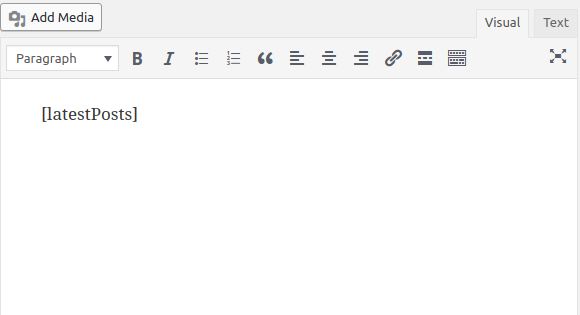
You should see My Latest Posts Widget sentence rendered:
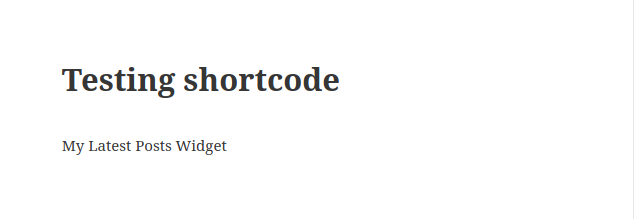
Now, instead of displaying the static My Latest Posts Widget string, let’s display the latest posts using Vue.js.
Integrating Vue.js with a WordPress Plugin
The Vue docs lists different methods of using Vue.js. The easiest one is using a <script> tag to include the library script, which is also the most straightforward way to integrate Vue.js with WordPress.
You can integrate a Vue app with WordPress in a few easy steps:
- First, you need to add a DOM element in WordPress (e.g. via a shortcode) where you can mount the Vue app.
- Next, you need to enqueue the Vue library script.
- Finally, you need to create a Vue app inside a separate JavaScript file and enqueue it.
Unlike the traditional approach of using WordPress, using Vue.js will allow you to add better interactivity and user experience. Instead of needing to constantly reload the current page, users can interact with the page and have the interface dynamically updated. Apps created with Vue.js are called SPAs, or single page applications. But in our case, instead of creating a complete SPA, we’ll only use Vue.js to create a simple widget that can be used to render information in a small part of your page (such as in the sidebar). Think of a widget created with Vue.js as a sort of a small SPA.
Let’s start by enqueueing the Vue library in WordPress. We need to add another function to our plugin which handles the enqueueing of the Vue library:
function enqueue_scripts(){
global $post;
if(has_shortcode($post->post_content, "latestPosts")){
wp_enqueue_script('vue', 'https://cdn.jsdelivr.net/npm/[email protected]/dist/vue.js', [], '2.5.17');
}
}
We first check if we’re displaying a post that includes our latestPosts shortcode, then we enqueue the Vue script using the wp_enqueue_script() function.
You can check if the script is included by visiting your post source code:

Next, go back to the handle_shortcode() function and change it to include a <div> where we can render a Vue app:
<div id="mount"></div>
Next, create a latestposts.js file inside your plugin folder and add the following code to create a Vue instance:
( function() {
var vm = new Vue({
el: document.querySelector('#mount'),
mounted: function(){
console.log("Hello Vue!");
}
});
})();
We create a new Vue instance with the Vue() function, which is the first step to start the Vue application.
When creating the Vue instance, you also need to provide an options object, which allows you to provide different options for building your Vue app.
In our example, we use the el property to provide the Vue instance an existing DOM element to mount on. This can be either a CSS selector or an actual HTMLElement. In our case, we use document.querySelector('#mount') to get the HTML element of the <div> with the #mount ID.
We also use the mounted property to provide a function that will be called after the instance has been mounted. At this point, we only log a Hello Vue! string on the console.
You can also browse the full list of the available options in the API reference.
Next, just like the Vue library, you need to enqueue this file. Inside the enqueue_scripts() function add the following code:
wp_enqueue_script('latest-posts', plugin_dir_url( __FILE__ ) . 'latest-posts.js', [], '1.0', true);
The plugin_dir_url() built-in function is used to get the absolute URL of a file. __FILE__ is a constant that gives you the file-system path to the current PHP file. This will allow us to get the absolute path of the latest-posts.js file without using any hardcoded URLs that could be changed on a different system.
At this point you should see the Hello Vue! string on the browser’s console:
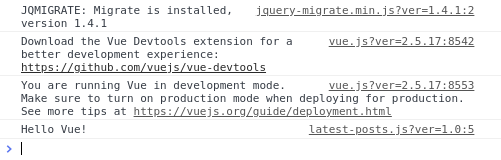
And you should also see the latest-posts.js script included in the source code of a post that contains the shortcode.

Next let’s change the plugin to render the previous My Latest Posts Widget string, but this time from Vue. In your Vue instance, include the template property with whatever HTML code you want to render:
var vm = new Vue({
el: document.querySelector('#mount'),
template: "<h1>My Latest Posts Widget</h1>",
mounted: function(){
console.log("Hello Vue!");
}
});
Now, let’s fetch and render the latest posts using the fetch API.
In the Vue instance, add a data property with a posts array which will hold the fetched posts:
var vm = new Vue({
el: document.querySelector('#mount'),
data: {
posts: []
},
Next, let’s include the code to fetch the latest posts in the mounted life-cycle event that gets fired when the component is mounted on the DOM:
var url = '/wp-json/wp/v2/posts?filter[orderby]=date';
fetch(url).then((response)=>{
return response.json()
}).then((data)=>{
this.posts = data;
})
We call the JavaScript fetch() method which returns a Promise. After successfully resolving the Promise, we assign the data to the posts array.
Finally, add the template property:
template: `<div><h1>My Latest Posts</h1>
<div>
<p v-for="post in posts">
<a v-bind:href="post.link">{{post.title.rendered}}</span></a>
</p>
</div>
</div>`,
We use the Vue v-for directive to loop through the posts and display the title.rendered and the link properties of each post.
This is a screenshot of the result for me.
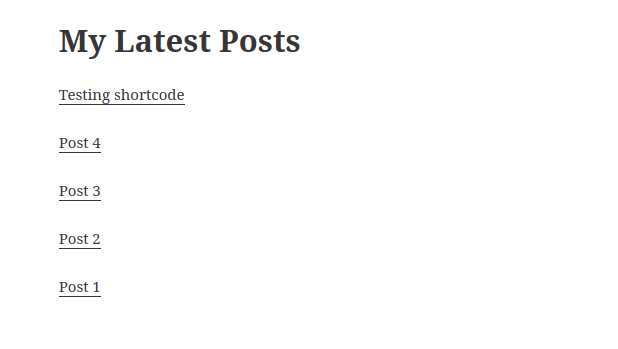
In your case, it may look different depending on your active theme and the posts you have in your WordPress website.
If you click on the post title you should be taken to the post page.
We can add more features to our widget, such as real-time data fetching, so the user doesn’t need to reload the page to retrieve the latest published posts. We can achieve this by continuously polling the WP-API endpoint using the JavaScript setInterval() method.
First, move the code that fetches the posts in its own method:
var vm = new Vue({
/*...*/
methods:{
fetchPosts: function(){
var url = '/wp-json/wp/v2/posts?filter[orderby]=date';
fetch(url).then((response)=>{
return response.json()
}).then((data)=>{
this.posts = data;
console.log(this.posts);
});
}
},
We use the methods property of the Vue instance to add custom methods in our Vue instance. You can then access these methods directly on the instance via this.
Next, in the mounted() function, add the following code to fetch posts every five seconds:
var vm = new Vue({
/*...*/
mounted: function() {
console.log("Component is mounted");
this.fetchPosts();
setInterval(function () {
this.fetchPosts();
}.bind(this), 5000);
}
You can test this by opening the WordPress admin interface in another browser’s tab and adding a new post. You should see your Vue widget updated with a new post without manually refreshing the page.
Conclusion
In this tutorial, we’ve seen how to create a WordPress plugin that makes use of the Vue.js library. We’ve created a shortcode that can be used to display a Vue component in your posts and pages that fetches and displays the latest posts every five seconds. This was achieved via polling the WordPress REST API using the setInterval() method.
Learn more
☞ Learn by Doing: Vue JS 2.0 the Right Way
☞ Vue.js 2 Essentials: Build Your First Vue App
☞ Getting started with Vuejs for development
☞ Horizontal Feed Component with Sass and VueJs 2
☞ Learn Vue 1 JS introduction to simple reactive JavaScript
Suggest:
☞ Getting Started with VueJS and WordPress
☞ JavaScript Programming Tutorial Full Course for Beginners
☞ Learn JavaScript - Become a Zero to Hero
☞ Javascript Project Tutorial: Budget App
☞ JavaScript for React Developers | Mosh
☞ E-Commerce JavaScript Tutorial - Shopping Cart from Scratch